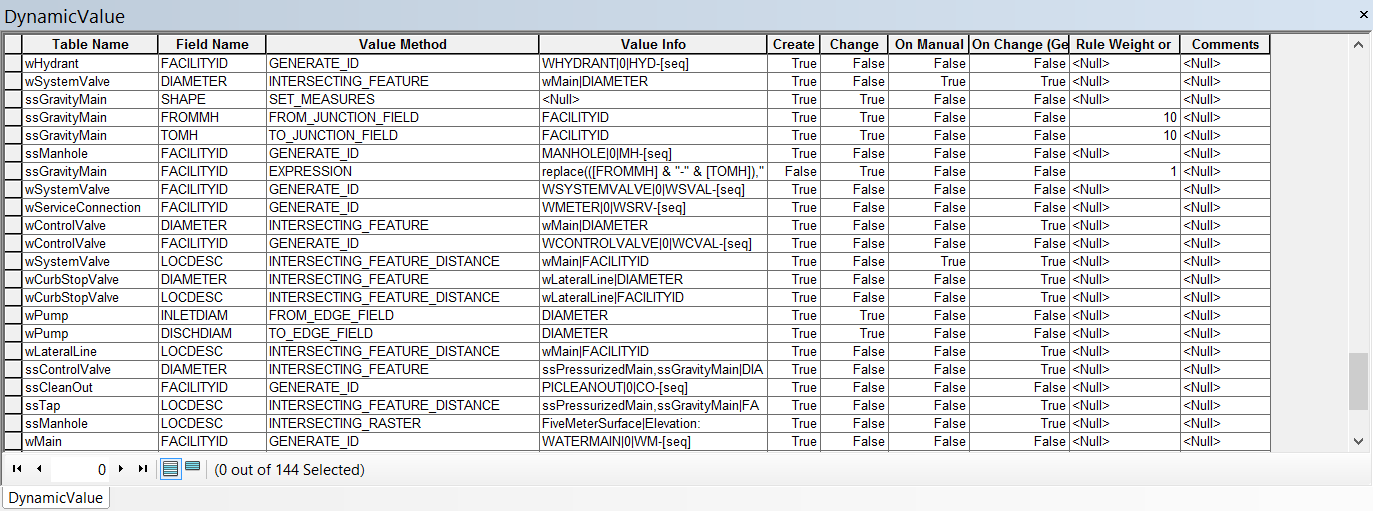To use the Attribute Assistant Add-In for your editing workflows, the DynamicValue table is required. A series of rules can be configured using this table.
DynamicValue table
While configuring the DynamicValue table against layers in an Enterprise database, the entry in the TABLENAME column only needs to reference the feature class or table name. The fully qualified name such as water.dbo.valve is not required and can be entered simply as valve. This table has a schema of defined fields which are used to drive when and how edits are made. The fields in this table are required to use the add-in. Learn more about the DynamicValue table and how the required fields are used in the Attribute Assistant add-in:
| Field | Description |
| TABLENAME | This field defines which table the Attribute Assistant action will be applied to. The values in this field need to be the source name of the table, not the name of the layer in the editing map. To apply a method to all editable layers (for example, populate all Last Edited fields for all layers with the current date and time), use an asterisk (*).
In addition to configuring rules for a table, you can also configure this field to update one or more subtypes in a table. TableName|Subtype|Excluded TableName: The name of the table in your database.Subtype: List of subtypes that are valid for this rule. This can be a single value, such as 1, a list of values, such as 1,2,3, or all subtypes denoted with an asterisk (*). Excluded: List of subtypes to exclude in this rule. This is useful when a layer has a large number of subtypes and you want to limit the execution to a subset of subtypes. This can be a single value, such as 4, or a list of values, such as 4,5,6. This is only used when an asterisk (*) is specified in the Subtype list. Example: Main|1,2 Applies the attribute assistant method for features in the mains layer with a subtype of 1 or 2. Main|*|1,2 Excludes the attribute method for features in the mains layer with a subtype of to 1 and 2. |
| FIELDNAME | This field defines the field upon which the Attribute Assistant actions will be applied or the field to monitor for changes. The values in this field need to be the field name (case insensitive) of the table, not the alias. |
| VALUEMETHOD | This field defines the actions that occur when the Attribute Assistant is enabled and features are modified or configured. Learn more about the Attribute Assistant methods. |
| VALUEINFO | This field defines the parameters and configuration of each method. Values in this field will vary depending on the VALUEMETHOD you are configuring. |
| ON_CREATE (Optional) | This field defines if the Attribute Assistant actions will be applied when a feature is created. To apply the action when a feature is created, set this field to TRUE. |
| ON_CHANGE (Optional) | This field defines if the Attribute Assistant actions will be applied when a feature has an attribute change. To apply the action when an attribute is updated, set this field to TRUE. |
| ON_CHANGEGEO (Optional) | This field defines if the Attribute Assistant actions will be applied when a feature's geometry has been updated. To apply the action when geometry has changed, set this field to TRUE. |
| ON_MANUAL (Optional) | This field defines if the Attribute Assistant actions will be applied only when the Attribute Assistant "Run Manual Tools for Selected Features" tool is run. To apply the action only when this tool is run on selected features, set this field to TRUE. |
| RUN_WEIGHT (Optional) | This field defines the weight of the action. Those configured methods with higher weights will run first. This can allow for certain rules to be run before others. For example, if one field is another Attribute Assistant method, a weight can be added to the rule for that field in order to ensure there are no null values when other rules are run. |
| COMMENTS (Optional) | This field provides general notes, comments, and documentation about the configured method. The Attribute Assistant Add-In does not utilize this field. |
Configure DynamicValue table
To configure the DynamicValue table for your editing workflows and requirements, complete the following steps:
- Browse to and open your editing map.
- Add the DynamicValue table to the map. Be sure that this table is in the same geodatabase as the feature classes or layers for which you will be configuring the Attribute Assistant rules.
- Begin a new edit session and open the DynamicValue table.
- Configure the rules in the DynamicValue table using the Attribute Assistant methods. Any number of methods can be configured for your editing workflows. However, it is recommended that you configure a few rules at a time (for example, the attribute rules for one layer), save your changes, and test the attribute rules to ensure they are populating attributes as required for your editing workflows. Below is an example of a configured DynamicValue table to support water and sewer editing.