Adopta can be configured and deployed on your local web server with ArcGIS Web AppBuilder (Developer Edition). The application consumes the ArcGIS Online map you authored and geographic information from your organization.
Adopta widget
To deploy the Adopta widget, complete the following steps:
- Download and install the ArcGIS Web AppBuilder (Developer Edition).
- Using Windows Explorer, browse to <your directory>\Application\Adopta folder.
- Copy the Adopta folder and paste it in your \arcgis-web-appbuilder\client\stemapp\widgets folder.
- Start Web AppBuilder.
- If it's the first time using Web AppBuilder (Developer Edition), then specify the URL to you ArcGIS Online organization and provide an app id for web appbuilder.
Adopt a Catch Basin application
To configure the Adopta widget for an asset maintenance program application for catch basins using your Web AppBuilder (Developer Edition), complete the following steps:
- On the Web AppBuilder home page, click Create New.
- Choose Default 2D, click Next and add the following:
- Title: Adopt a Catch Basin.
- Summary: The Adopt a Catch Basin application is used by government agencies and other organizations to engage the public in the operations and maintenance of natural and man-made assets.
- Click OK.
- Click the Theme tab and choose the Plateau Theme, then choose a Style and Layout for your Adopta application.
- Click the Map tab > Choose Web Map, then browse to the Catch Basins map and click OK.
- Click the Widgets tab, click Set the widget in this controller and remove the Legend widget and Layer List widget.
- Click + to open the widget collection and choose the Adopta widget, and then click OK.
- Change the name of the Adopta to Adopt a Catch Basin.
- Choose a Asset layer, by clicking Set and choosing CatchBasin layer from the Select asset layer drop-down.
- Click OK.
- Choose the Nickname field from the Asset nickname field drop-down.
- Choose your Authentication GP service, by clicking Set and typing in your AuthGP service into the URL text box.
- Click Validate > OK.
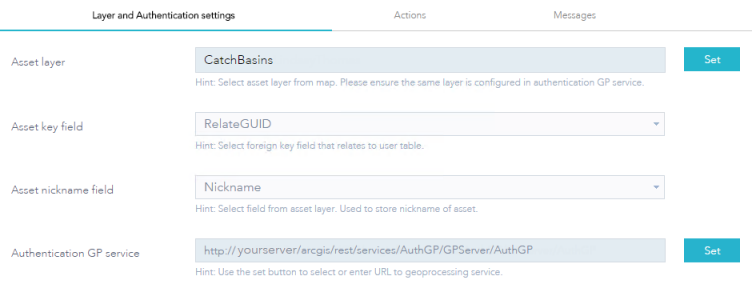
- Click the Actions tab.
- In the Status: Adopt section, click Add Field in the Action section.
- Click the drop-down below RelateGUID and choose Assetstatus.
- Click the drop-down below SetValue and choose SetValue.
- In the text box below GlobalID and type Adopted.
- In the Status: Abandon section, click Add Field in the Action section.
- Click the drop-down below RelateGUID and choose Assetstatus.
- Click the drop-down below Clear and choose SetValue.
- In the text box next to Set Value type Available.
- Click OK.
- Hover over the Adopt a Catch Basin widget, then click the dot in the lower left and change it to dark green, so the widget automatically opens when the app starts.
- Click the Attribute tab and remove the subtitle.
- Save the application.
- Launch your Adopta a Catch Basin application.
- Publish the application on your server.