The Leak Survey Compliance Dashboard can be configured and shared with compliance managers to provide a holistic view of leak surveys within a service territory. To configure the Leak Survey Compliance dashboard, create a Dashboard.
Create a dashboard
- Verify that you are signed in to your organization with privileges to create content.
- Click the Apps button in the header of your site.
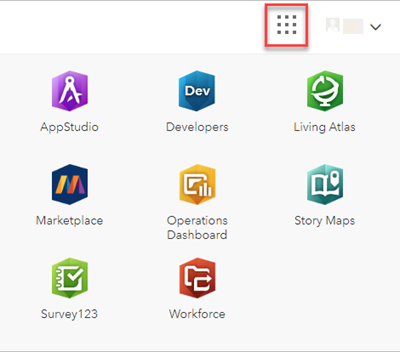
- Select the Operations Dashboard app.
- Click Create Dashboard.
- Provide a title for your dashboard.
- Optionally specify search tags, a summary, and a target folder.
- Click Create Dashboard.
Add a map
- Click the Add button.
- Select Map from the menu.
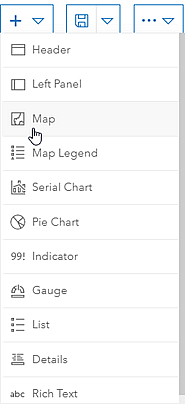
- Search for Leak Survey Compliance Dashboard and select the map.
- Specify any settings for the map and click Done.
Survey status
To view leak surveys due this year by status, complete the following steps.
- Add a pie chart element and select All Surveys layer as the data source.
-
Configure the data tab settings:
- Filter:
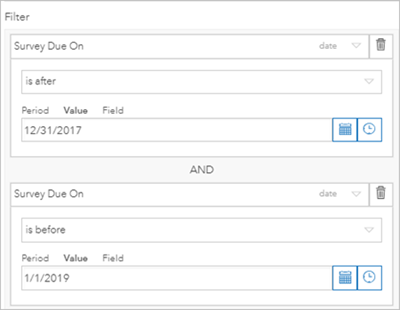
- Categories From: Grouped Values
- Category Field: Survey Status
- Statistic: Count
- Filter:
- Configure the appearance of the pie chart, including color ramp and labels in the chart and slice tabs.
-
Configure the general settings:
- Title: Survey Status
Overdue surveys
To view leak surveys past their due date, complete the following steps.
- Add a indicator element and select Overdue Surveys layer as the data source.
-
Configure the data and general tab settings:
- Display Type: Count
- Title: Overdue Surveys
Past compliance surveys
To view leak surveys past their compliance date, complete the following steps.
- Add a indicator element and select Over Compliance Date layer as the data source.
-
Configure the data and general tab settings:
- Display Type: Count
- Title: Surveys Past their Compliance Date
Overdue and past compliance surveys
To view leak surveys overdue and past their compliance date, complete the following steps.
- Add a list element and select All Surveys layer as the data source.
-
Configure the data tab settings:
- Filter:
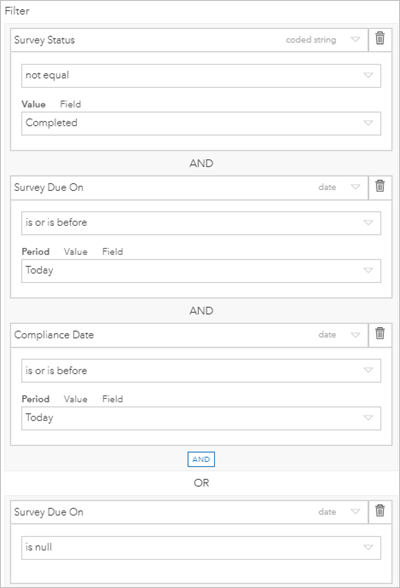
- Sort Field: Survey Due On
- Filter:
-
Configure the list tab settings:
-
Line Item Text:
{SURVEYTYPE} - {MAPGRIDNAME} {SURVEYSTATUS}: {ASSIGNEDTO} Due on: {DUEDATE} Compliance date: {COMPDATE}
-
-
Configure the general and action tab settings:
- Title: Overdue and Past Compliance Date
- Feature Actions: Show pop-up, Highlight, Zoom to
Survey due in 30 days
To view leak surveys that will be due soon, complete the following steps.
- Add a list element and select All Surveys layer as the data source.
- Filter:
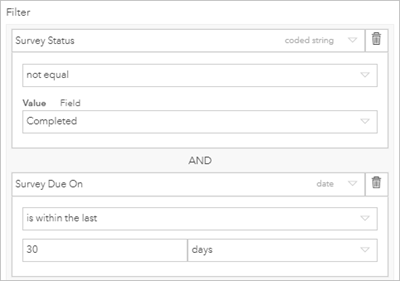
- Sort Field: Survey Due On
-
Configure the list tab settings:
-
Line Item Text:
{SURVEYTYPE} - {MAPGRIDNAME} {SURVEYSTATUS}: {ASSIGNEDTO} Due on: {DUEDATE} Compliance date: {COMPDATE}
-
-
Configure the general and action tab settings:
- Title: Due in 30 days
- Feature Actions: Show pop-up, Highlight, Zoom to
Survey due in 60 days
To view leak surveys that will be due soon, complete the following steps.
- Add a list element and select All Surveys layer as the data source.
- Filter:
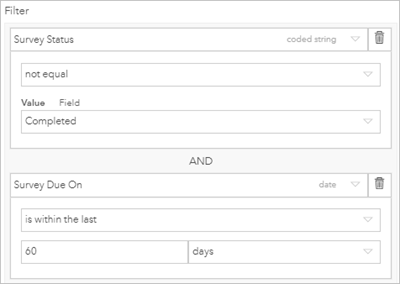
- Sort Field: Survey Due On
-
Configure the list tab settings:
-
Line Item Text:
{SURVEYTYPE} - {MAPGRIDNAME} {SURVEYSTATUS}: {ASSIGNEDTO} Due on: {DUEDATE} Compliance date: {COMPDATE}
-
-
Configure the general and action tab settings:
- Title: Due in 60 days
- Feature Actions: Show pop-up, Highlight, Zoom to
Survey due in 30 days
To view leak surveys that will be due soon, complete the following steps.
- Add a list element and select All Surveys layer as the data source.
- Filter:
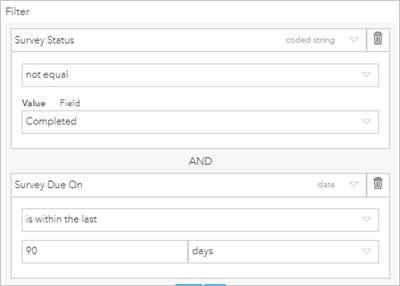
- Sort Field: Survey Due On
-
Configure the list tab settings:
-
Line Item Text:
{SURVEYTYPE} - {MAPGRIDNAME} {SURVEYSTATUS}: {ASSIGNEDTO} Due on: {DUEDATE} Compliance date: {COMPDATE}
-
-
Configure the general and action tab settings:
- Title: Due in 90 days
- Feature Actions: Show pop-up, Highlight, Zoom to
Save the dashboard
- Save the dashboard and edit the item details:
- Name: Leak Survey Compliance Dashboard
- Summary: A dashboard to monitor leak surveys.
- Description: Use this dashboard to view compliance information for leak surveys in your service area. This dashboard includes elements to better understand the due date of leak surveys.