Each report is configured using a JSON configuration file. Using these, your utility data and service area can be used to create the report data and share the content to your ArcGIS organizational account.
Global login
To update the configuration file, complete the following steps:
- In Windows Explorer, browse to Application > configs.
- Open the GlobalLoginInfo JSON file using Windows Notepad or your preferred text editor.
- Update the file with the credentials for your ArcGIS organization account.
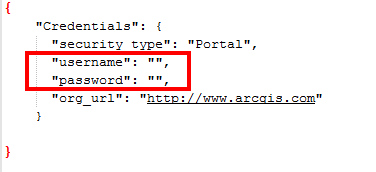
- Save your changes.
Report section configurations
The additional configuration files, which correspond to an individual section of the transmission report, also need to be updated to use your utility data.
To update the configure files, complete the following steps:
- For all report section configuration files, search and replace each instance of the following with the path to your gas transmission network data.
Path in config Facility asset ..\\Maps and GDBs\\NapervilleGas.gdb\\P_GasLeak Leaks ..\\Maps and GDBs\\NapervilleGas.gdb\\P_PipeSystem\\P_Pipes Pipes ..\\Maps and GDBs\\NapervilleGas.gdb\\P_Integrity\\P_ConsequenceSegment HCA_Segments ..\\Maps and GDBs\\NapervilleGas.gdb\\P_Integrity\\P_DOTClass DOTClass ..\\Maps and GDBs\\NapervilleGas.gdb\\P_Integrity\\P_MAOPCalcRange MAOP ..\\Maps and GDBs\\NapervilleGas.gdb\\P_ServiceArea Service Area - Open the ReportingProcessing toolbox and update each model to point to your data. Verify the models run successfully and the output is being created correctly.
You may need to create the LocalReportData.gdb first as the models are designed to output the results to a GDB of this name.
Because of the use of the Spatial Join, you may have to delete this tool and add it back to the model to reset the field mapping.
Before doing this, make note of the output layer name.
Data Facility asset Generated by ..\\Maps and GDBs\\LocalReportData.gdb\\PipeDOTClass PipeDOTClass PreProcessingPipeDOT ..\\Maps and GDBs\\LocalReportData.gdb\\TransLeaks LeaksByHCA PreProcessingTransLeak ..\\Maps and GDBs\\LocalReportData.gdb\\MAOPClassSegment DOTConseqMAOP PreProcessingMAOPClass ..\\Maps and GDBs\\LocalReportData.gdb\\DOTConseqPipes DOTConseqPipes PreProcessingDOTConseqPipes - Update the extent for each map and dashboard defined in the configuration files to the map extent of your service area.
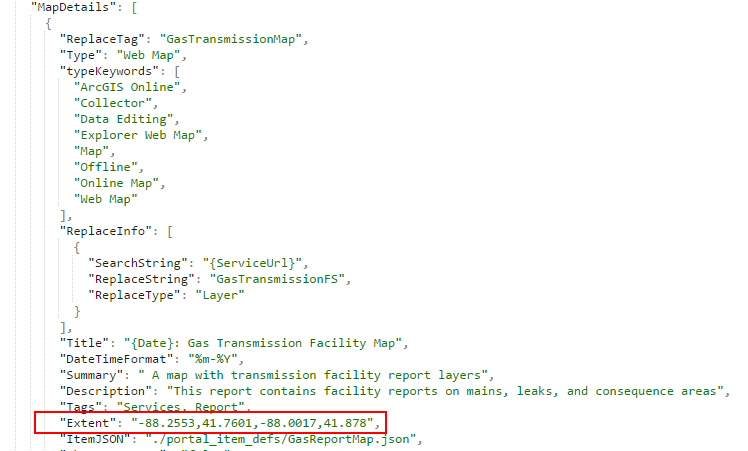
- Run the CreateReport script. When complete, the services, maps, and operation dashboard can be found in your content folder "Transmission Reports."