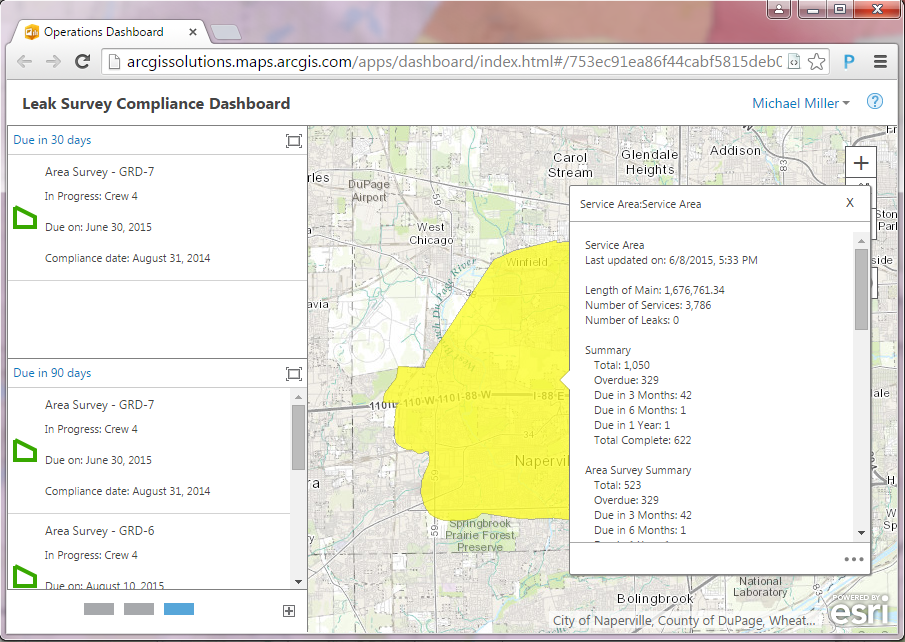The ArcGIS Solutions website will no longer be available after September 1, 2025. See the latest documentation.
User Guide
Learn how the Leak Survey Compliance Dashboard can help you at your utility. Follow the guide below to explore the features and functions that are included in this solution.
1
View status of surveys due this year
A pie chart displays all surveys due this year by status.
- Sign in to your ArcGIS organization.
- Open the Leak Survey Compliance Dashboard in a browser.
- Hover over one of the pie chart slices in the Survey Status widget.
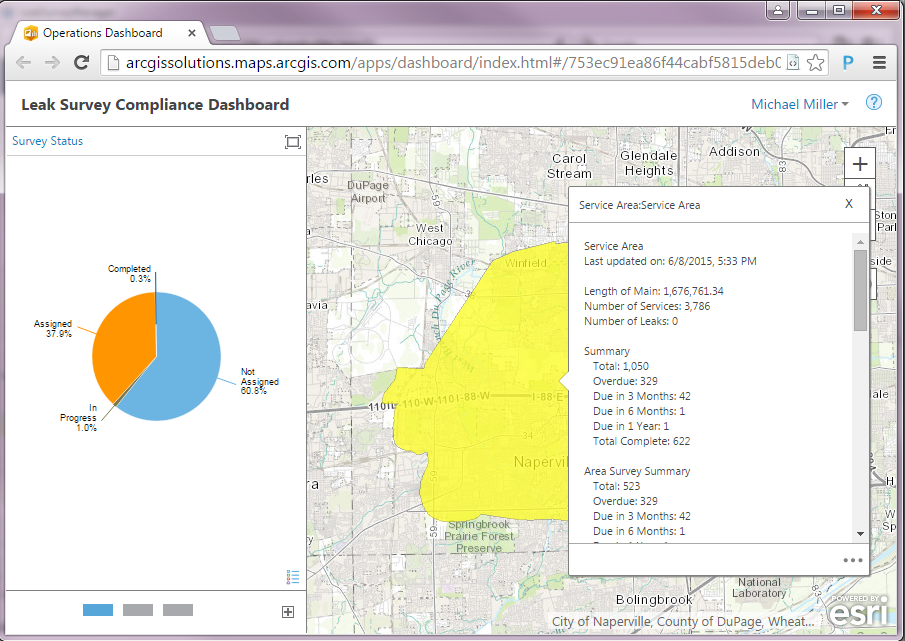
2
Count the overdue and past compliance surveys
See a list and count of overdue surveys and surveys past their due date.
- Navigate to the widget page with Overdue Surveys, Surveys Past their Compliance Date and Overdue and Past Compliance Date widgets.
- Click on a Survey in the list to highlight it.
- Click on the widget's ellipses to see more feature actions.
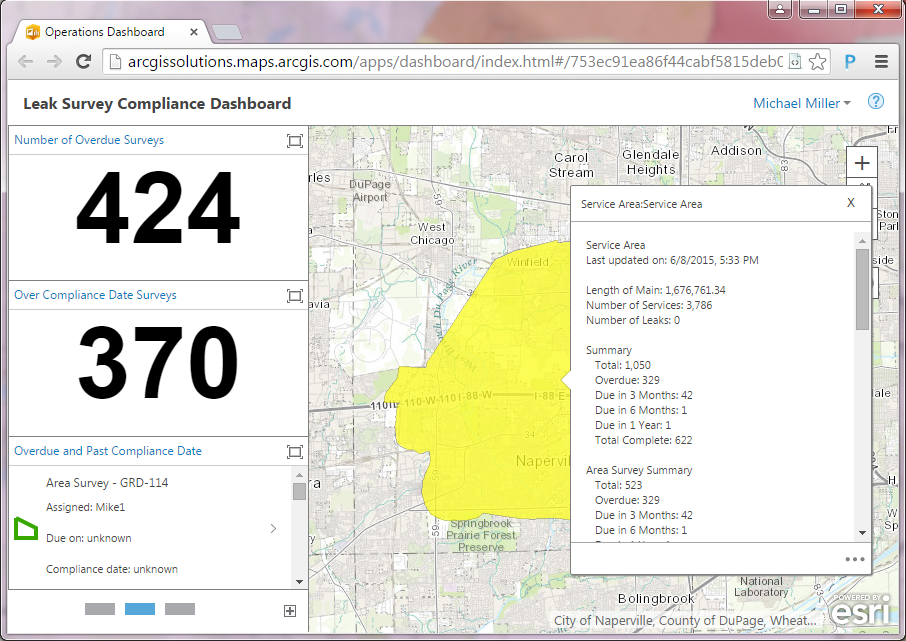
3
Find surveys due soon
Explore the surveys that will be due in 30 and 90 days.
- Navigate to the widget page with Due in 30 days and Due in 90 days.
- Click on a Survey in the list to highlight it.
- Click on the widget's ellipses to see more feature actions.