Photos, videos and other content can be access from your website or other commercial sites like Flickr, YouTube, and Vimeo. To add multimedia content to a briefing or report, complete the following steps:
Written Text
- Drag and drop a new Text module on to an existing briefing or report page, or click the Edit button on an existing text module. Click the Delete button if you'd like to remove an existing text module and change the page layout.
- Enter written text and format as necessary. Click Save.
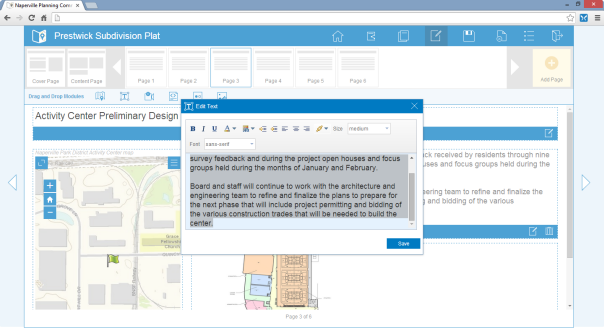
- Select and resize the text module to increase the size of the text on a given page.
- Once you're finished adding written text to your briefing or report, click Save Book.
Video
- Drag and drop a new Video module on to an existing briefing or report page, or click the Edit button on an existing Video module. Click the Delete button if you'd like to remove an existing video module and change the page layout.
- Enter the title, caption, and the URL to the video itself. Click Save.
- Select and resize the video module to increase the size of the video on a given page.
- Once you're finished adding video to your briefing or report, click Save Book.
HTML Reference
- Drag and drop a new HTML module on to an existing briefing or report page, or click the Edit button on an existing HTML module. Click the Delete button if you'd like to remove an existing HTML module and change the page layout.
- Enter a URL to any Internet accessible content. This could be a document, application, or website. Click Save.
- Select and resize the HTML module to increase the size of the HTML content on a given page.
- Once you're finished adding HTML content to your briefing or report, click Save Book.
Flickr
- Drag and drop a new Flickr module on to an existing briefing or report page, or click the Edit button on an existing Flickr module. Click the Delete button if you'd like to remove an existing Flickr module and change the page layout.
- Enter your Flickr Photo Set username along with the title, caption, and URL to the Flickr feed. Finally, enter a grid size for the Flickr feed. Click Save.
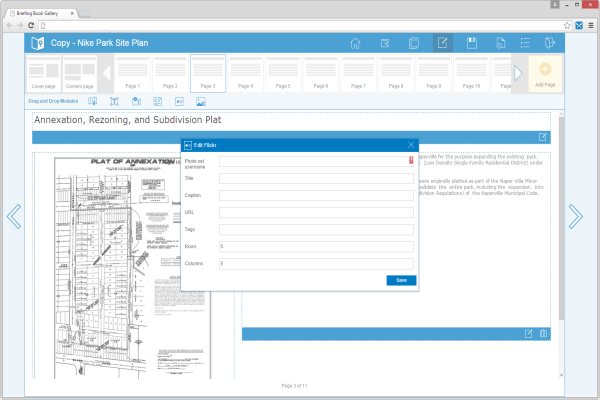
- Select and resize the Flickr module to increase the size of the Flickr content on a given page.
- Once you're finished adding a Flickr feed to your briefing or report, click Save Book.
Image
- Drag and drop a new Image module on to an existing briefing or report page, or click the Edit button on an existing Image module. Click the Delete button if you'd like to remove an existing Image module and change the page layout.
- Enter a URL to any Internet accessible photo or image. Click Save.
- Select and resize the Image module to increase the size of the image on a given page.
- Once you're finished adding images to your briefing or report, click Save Book.