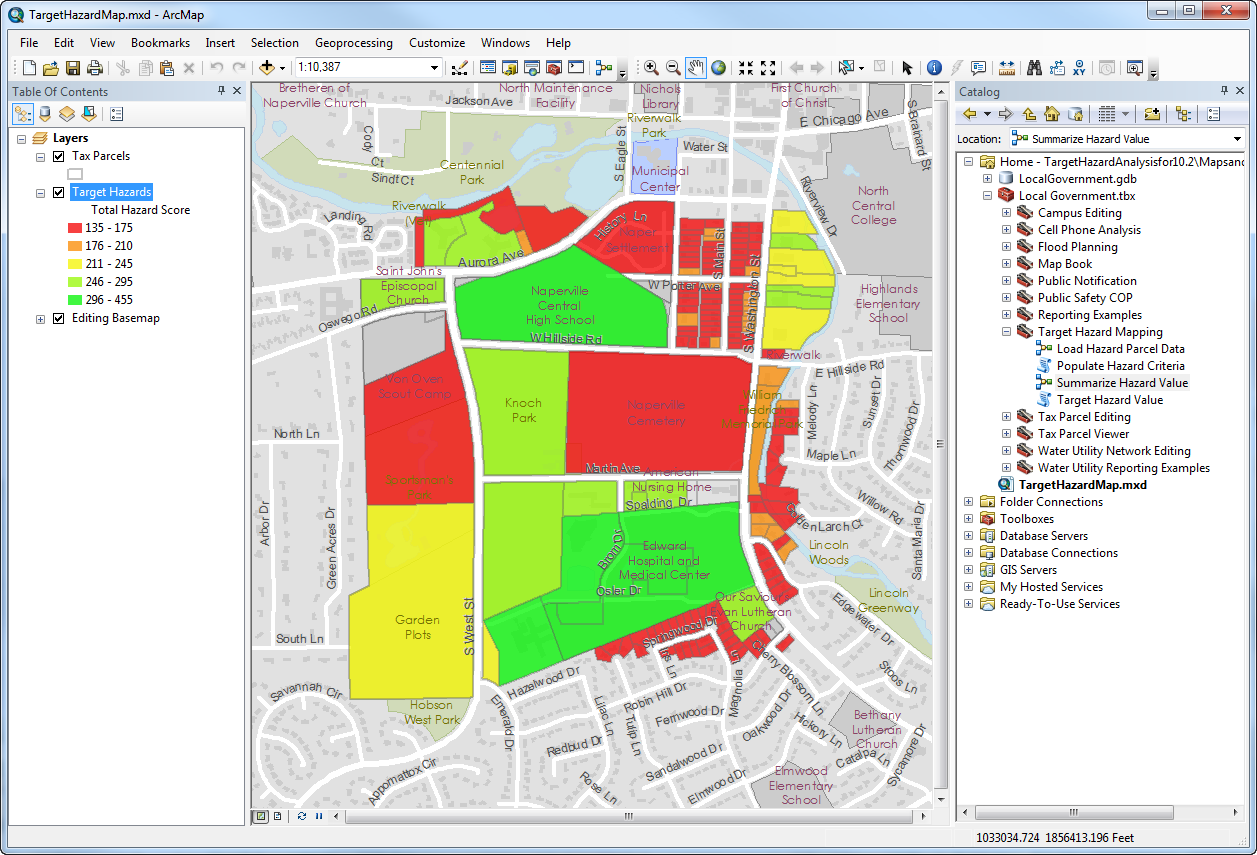With the TargetHazard attributes populated, the hazard score for each parcel can be calculated. The Summarize Hazard Value tool assigns weighted criticality values for each of the hazard criteria and then sums these values to calculate the total hazard score for each parcel. The weight assigned to each of the criteria should be a value between 0 and 100 and the weight values should sum to 100.
To calculate the total hazard score, complete the following steps:
- Open the Summarize Hazard Value tool.
- Choose the Target Hazards layer for the Target Hazard Feature Class parameter.
- For the Fire Flow Spreadsheet parameter, browse to Application\TargetHazard.xlsx, choose the Fire Flow$ spreadsheet, and click Add.
- Type an integer value for the Fire Flow Weight parameter.
- For the Occupancy Type Spreadsheet parameter, browse to Application\TargetHazard.xlsx, choose the Occupancy Type$ spreadsheet, and click Add.
- Type an integer value for the Occupancy Type Weight parameter.
- For the Life Safety Spreadsheet parameter, browse to Application\TargetHazard.xlsx, choose the Life Safety$ spreadsheet, and click Add.
- Type an integer value for the Life Safety Weight parameter.
- For the Building Area Spreadsheet parameter, browse to Application\TargetHazard.xlsx, choose the Building Area$ spreadsheet, and click Add.
- Type an integer value for the Building Area Weight parameter.
- For the Building Height Spreadsheet parameter, browse to Application\TargetHazard.xlsx, choose the Building Height$ spreadsheet, and click Add.
- Type an integer value for the Building Height Weight parameter.
- For the Economic Impact Spreadsheet parameter, browse to Application\TargetHazard.xlsx, choose the Economic Impact$ spreadsheet, and click Add.
- Type an integer value for the Economic Impact Weight parameter.
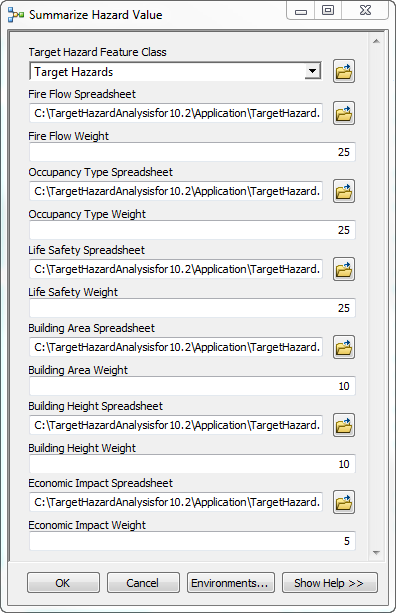
- Click OK.
- From the Geoprocessing menu, click Results and review any warnings or errors.
- Right-click the Target Hazards layer in the Table of Contents window and click Open Attribute Table. Review the values in the Total Hazard Score field.
- Double-click the Target Hazards layer in the Table of Contents window to open the Layer Properties window.
- On the Symbology tab, expand Quantities and click the Graduated colors renderer.
- Under Fields, choose the Total Hazard Score field from the Value drop-down menu and click OK.
The map is now displayed with graduated colors based on the Total Hazard Score value for each parcel.
Learn more about using graduated colors to represent quantitative data