The upsell analysis is completed in Excel using ArcGIS Maps for Office. To perform the analysis, customer locations are plotted on a map, enriched with demographic data, and then categorized. This map can then be shared with the marketing department to access using the Explorer for ArcGIS application.
Customer upsell analysis map
To configure and share the Customer Upsell Analysis map, complete the following steps:
- Browse to Maps and GDBs and open CustomerLocations.xlsx.
- Insert a map, and add the data from your spreadsheet to the map.
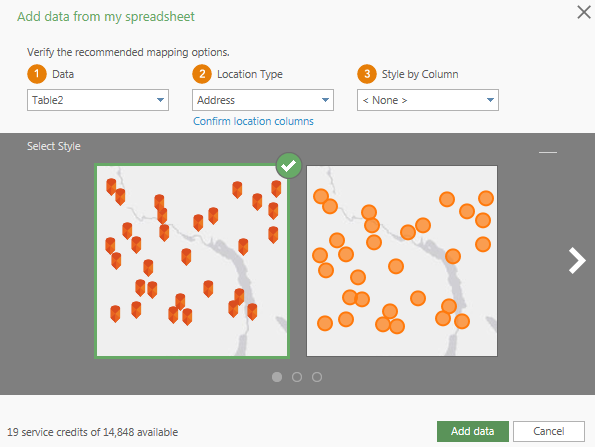
Example settings and symbology for adding data from a spreadsheet. - Enrich layer using the following data collections, variables, and columns.
Category Data Collection Variable/Column Income Household Income 2014 Average Household Income Jobs Commute 2008-2012 ACS Workers Age 16 or Older: Worked at Home Behaviors 2014 Electronics & Internet (Market Potential) 2014 Purchased home computer in w/in 12 months - To determine ideal customers, copy and past the formula within the Formula.txt file to cell J2 (Assessment column) and apply to all customer rows.

Applying the formula to the Customer Locations spreadsheet. - Add a data filter to the Assessment column to view only ideal customers. The map will automatically update to display only ideal customers.
- Share the map to your ArcGIS organization with the following settings:
- Title: Customer Upsell Analysis
- Tags: Upsell, Internet, Customers
- Summary: Location of ideal customers for new or upgraded Internet service.
- Share with: Marketing