Using the Facility Reports for Gas Gathering configuration file and your gathering system data, the report data can be created and shared with your ArcGIS organizational account. In addition to updating the report configuration file, the global login configuration file is updated to publish the gathering report feature service, map, and app.
Global login
To update the configuration file, complete the following steps:
- In Windows Explorer, browse to Application > configs.
- Open the GlobalLoginInfo JSON file using Windows Notepad or your preferred text editor.
- Update the file with the credentials for your ArcGIS organization account.
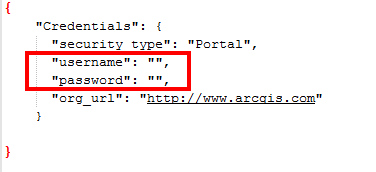
- Save your changes.
Report section configurations
To run the gathering reports for your utility, the Gathering Report configuration file needs to be updated to use your utility data. To update the configuration file, complete the following steps:
- In the Gathering Report configuration file, replace the follow under the Data section in the ReportDetails.
Path in config Facility asset ../Maps and GDBs/NapervilleGas.gdb/P_ServiceArea Service Territory ../Maps and GDBs/NapervilleGas.gdb/P_PipeSystem/P_Pipes Pipes - Open ReportProcessing.tbx and update each model to point to your data. Verify the models run successfully and the output is being created correctly.
You may need to create the LocalReportData.gdb first as the models have the output location set to a GDB of this name.
Because of the use of the Spatial Join, you may have to delete this tool and add it back to the model to reset the field mapping.
Before doing this, make note of the output layer name. The toolbox contains the following preprocessing models:
Data Facility asset Generated by ../Maps and GDBs/LocalReportData.gdb/LeakPipe Leaks and Pipe PreProcessingLeakPipe ../Maps and GDBs/LocalReportData.gdb/PipeDOTClass Pipes and DOT Class PreProcessingPipeDOT - Update the extent for each map and app defined in the configuration file to the map extent of your service area.
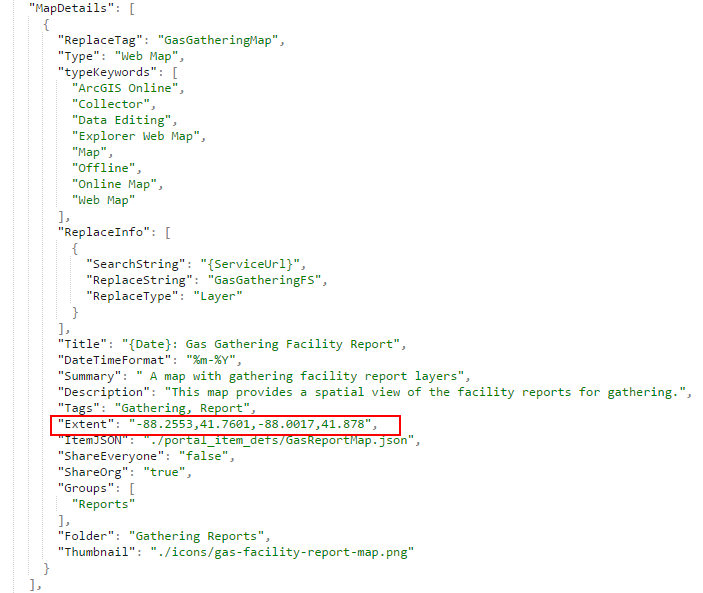
- Run the CreateReport script. When complete, the feature service, map, and viewer application can be found in your content folder Gathering Reports.