Using the Facility Reports for Gas Distribution configuration file and your utility data, the report data can be created and shared with your ArcGIS organizational account. In addition to updating the report configuration filed, the global login configuration file needs to be updated to publish the distribution report feature service, map, and app.
Global login
To update the configuration file, complete the following steps:
- In Windows Explorer, browse to Application > configs.
- Open the GlobalLoginInfo JSON file using Windows Notepad or your preferred text editor.
- Update the file with the credentials for your ArcGIS organization account.
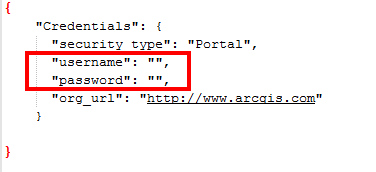
- Save your changes.
Report section configurations
The distribution report configuration file also needs to be updated to use your utility data.
To update the configuration file, complete the following steps:
- In the Distribution Report configuration file, find and replace each instance of the following with the path to your gas distribution network data.
Path in config Facility asset ../Maps and GDBs/NapervilleGas.gdb/P_ExcavationDamage Excavation Damages ../Maps and GDBs/NapervilleGas.gdb/P_PipeSystem/P_ExcessFlowValve Excess Flow Valves ../Maps and GDBs/NapervilleGas.gdb/P_GasLeak Gas Leaks ../Maps and GDBs/NapervilleGas.gdb/P_PipeSystem/P_Pipes Gas Mains ../Maps and GDBs/NapervilleGas.gdb/P_PipeSystem/P_Service Gas Services ../Maps and GDBs/OneCallTickets.gdb/OneCallsTickets One Call Tickets ../Maps and GDBs/NapervilleGas.gdb/P_ServiceArea Service Area - Update the extent for each map and app defined in the configuration file to the map extent of your service area.
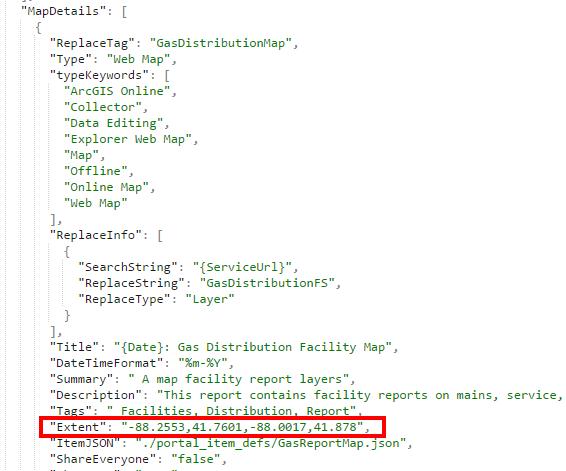
- Run the CreateReport script. When complete, the feature service, map, and viewer application can be found in your content folder Distribution Reports.