The Leak Survey Manager app is a configuration of Web AppBuilder for ArcGIS and includes a series of widgets to assign leak surveys and sketch in temporary surveys, such as a construction site survey.
Leak Survey Manager app
To configure the Leak Survey Manager app, complete the following steps:
-
In your developer edition of Web AppBuilder, create a new app with the following settings:
- Name: Leak Survey Manager
- Description: An application to manage and create Leak Survey assignments
- Update the app's theme and other general settings to your preferences.
- Update the map by select the Leak Survey Manager Map map.
-
Configure a Batch Attribute Editor widget with the following settings:
- Widget Name: Assignment by Type
- Selection Type: Select by Area
-
Define layers to update using the following settings:
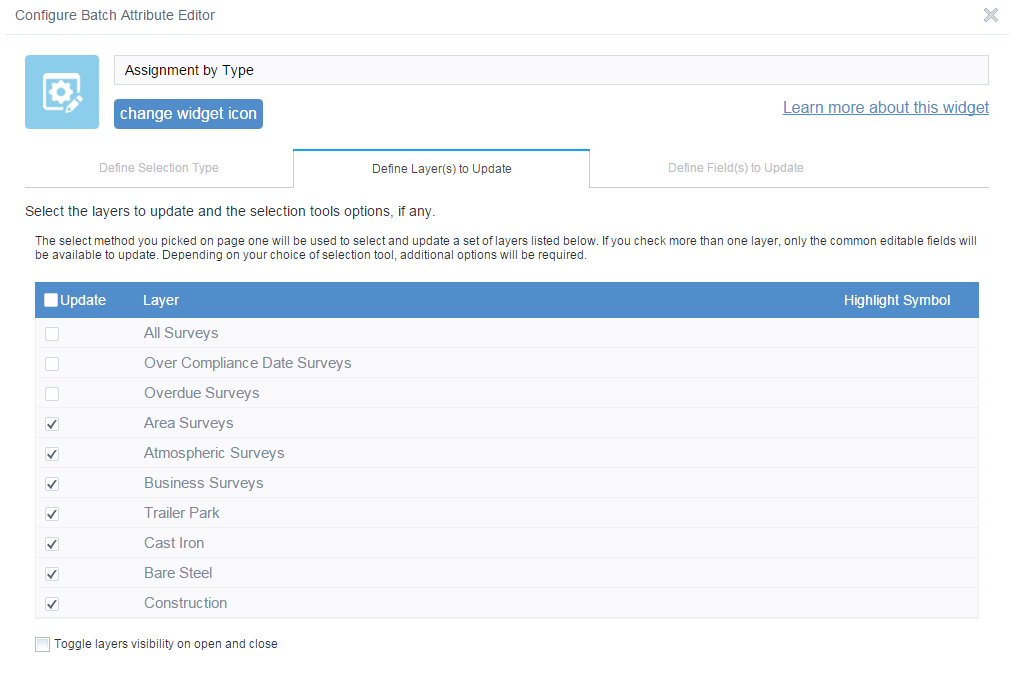
- Change the highlight symbol for each selected layer
- Browse to the Define Field(s) to Update tab and select SURVEYSTATS and ASSIGNEDTO fields to batch update.
- Click OK to save the widget configurations.
-
Configure a Batch Attribute Editor widget with the following settings:
- Widget Name: Assign Overdue Surveys
- Selection Type: Select by Area
-
Define layers to update using the following settings:
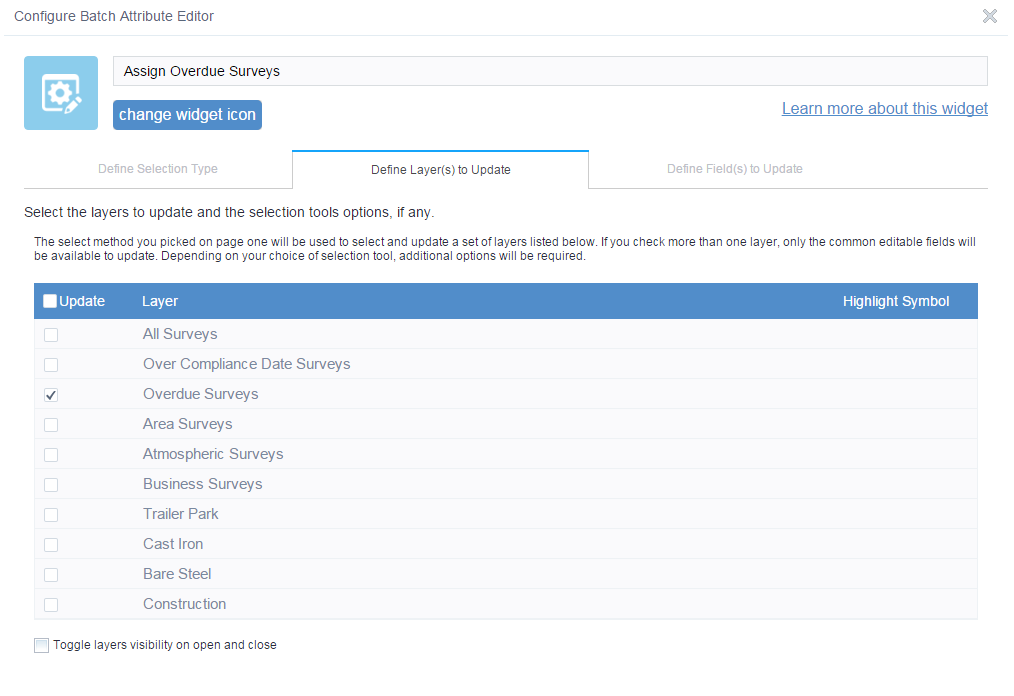
- Browse to the Define Field(s) to Update tab and select SURVEYSTATS and ASSIGNEDTO fields to batch update.
- Click OK to save the widget configurations.
-
Configure a new Batch Attribute Editor widget with the following settings:
- Widget Name: Assign Over Compliance Surveys
- Selection Type: Select by Area
-
Define layer(s) to update using the following settings:
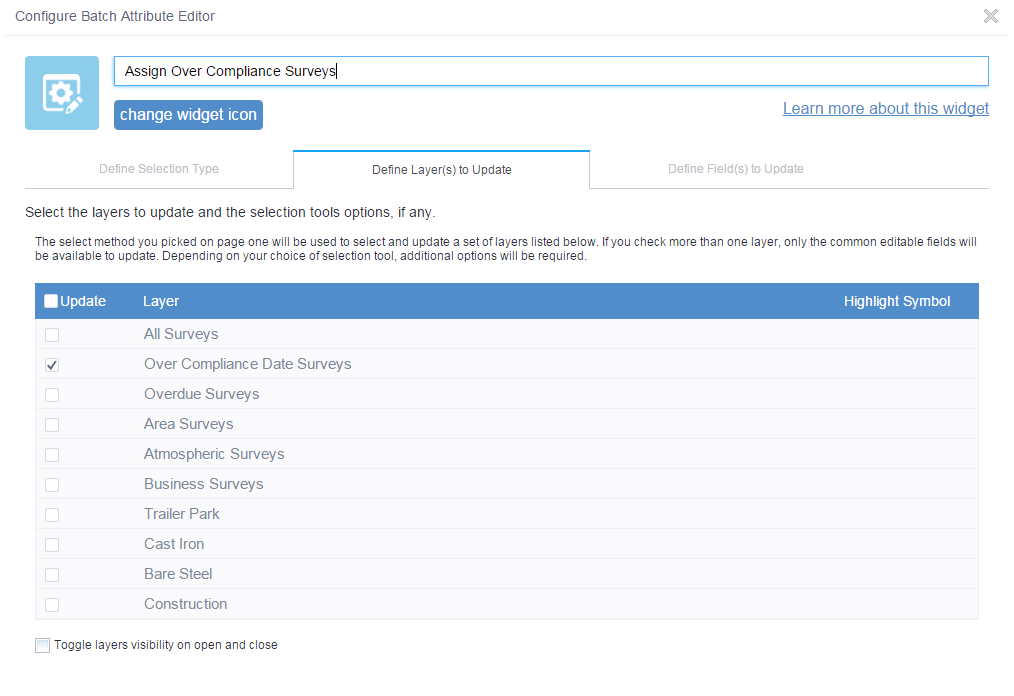
- Browse to the Define Field(s) to Update tab and select SURVEYSTATS and ASSIGNEDTO fields to batch update.
- Click OK to save the widget configurations.
-
Configure a Edit widget with the following settings:
- Widget Name: Create Construction Survey
- Uncheck all layers except the Construction layer
- For the fields of the construction layer, select the following:
- MAPGRIDNAME
- SURVEYSTATUS
- ASSIGNEDTO
- DUEDATE
- INTERVAL
- Click OK to save the widget configurations.
-
Configure a new Query widget with the following settings:
- Widget Name: Find Surveys Assignments
- Add a new query with the following information:
- Layer: All Surveys
- Expression:
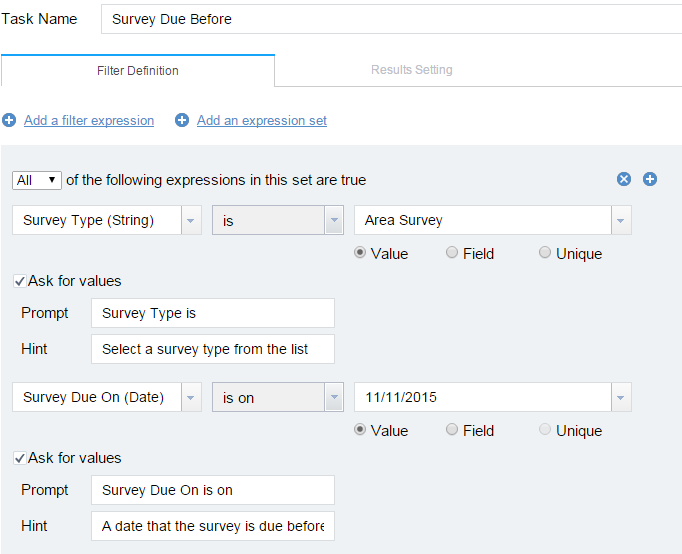
- Click the Result Settings and select the fields you wish to display in the query results.
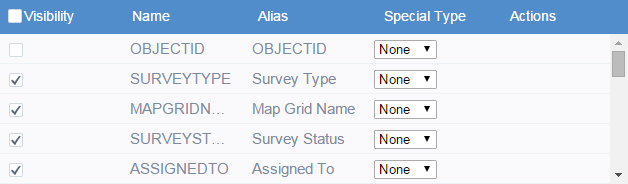
- Add any additional queries you may need.
- Click OK to save the widget configurations.
- Save the app.