Maps and Apps Gallery can optionally be hosted on a Microsoft Internet Information Service (IIS) web server.
To host Maps and Apps Gallery on your web server, complete the following steps:
- Download and unzip the Maps and Apps Gallery application files.
- Copy the contents to your web server so they can be accessed as a website or virtual directory. In Microsoft Internet Information Services (IIS), the default web server directory is <your directory>\Inetpub\wwwroot\.
- Browse to Start > Control Panel > Administrative Tools > Internet Information Services (IIS) Manager.
- Right-click the web server directory folder for the application and choose Convert to Application.
- Choose the ASP.NET v4.0 or ASP.NET v4.5 application pool and click OK.
- Type the URL http://<yourServer>/<yourSite>/index.html into your Internet browser with the appropriate substitutions. This will open a fully-configured version of Maps and Apps Gallery and will confirm that the application is properly set up on the web server.
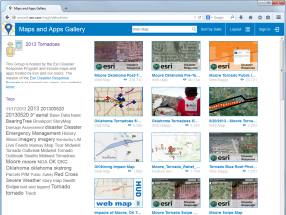
- Review the configuration options that are available when hosting this application locally.