The Impact Analysis application is a configuration of Web AppBuilder for ArcGIS to perform summarizations of asset information based on a defined area using the Situation Awareness widget. This widget allows you to sketch in an impact area and summarize electric asset data. The results can then be saved as a feature service or exported to a CSV.
Impact Analysis
To configure the Impact Analysis application, complete the following steps:
- Create an app from the Impact Analysis map and Web AppBuilder with the following settings:
- Name: Impact Analysis
- Description: The Impact Analysis application allows the user to identify impacts on the electric network in the event of a storm or other natural disaster. When the impact area is defined, the summarizations can be saved to a feature class or exported to a CSV.
- Update the app's theme and other general settings to your preferences.
- In the Map tab, click Choose Web Map and select the Impact Analysis map.
- Configure a Situation Awareness widget. For each layer that will be summarized, add the following tabs to your configuration:
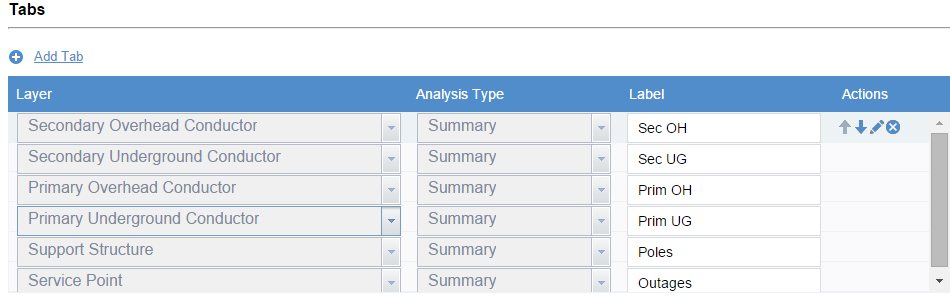
Under Actions, click the Edit tool to open the Select Fields window and enable the Actions to Show Count and Show Length.
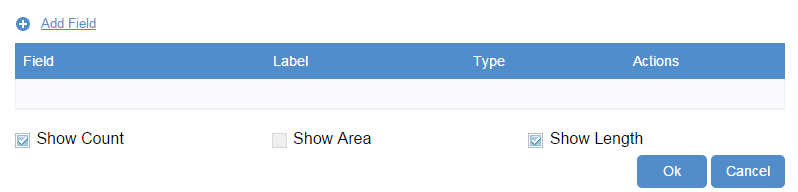
Continue adding the remaining layers and configure them as follows:
Layer Parameters Secondary Overhead Conductor Analysis Type: Summary
Label: Sec OH
Actions: Show Count and Show Length
Secondary Underground Conductor Analysis Type: Summary
Label: Sec UG
Actions: Show Count and Show Length
Primary Overhead Conductor Analysis Type: Summary
Label: Prim OH
Actions: Show Count and Show Length
Primary Underground Conductor Analysis Type: Summary
Label: Prim UG
Actions: Show Count and Show Length
Support Structure Analysis Type: Summary
Label: Poles
Actions: Show Count
Service Point Analysis Type: Summary
Label: Outages
Actions: Show Count
- In your Situation Analysis widget, under Save Options, Enable Save and choose your Impact Area layer.
- In your Situation Analysis widget, under CSV Options, Export all fields in the layer.
- In your Situation Analysis widget, under Display Options, Display Summary Features.
- Save the application.
- Browse to the Impact Analysis application and edit the item details:
- Title: Impact Analysis
- Thumbnail Image:
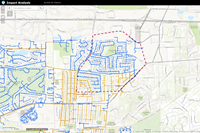
- Summary: An application used to identify impact on the electric network in the event of a storm.
- Description: The Impact Analysis application allows the user to identify impacts on the electric network in the event of a storm or other natural disaster. When the impact area is defined, the summarizations can be saved to a feature class or exported to a CSV.
- Tags: Electric, Storm Response, Impact Analysis