Railroad Inspection can be deployed using the ArcGIS Solutions Deployment Tool, which will deploy the solution with all the required components into your ArcGIS organization.
Deploy Railroad Inspection
To deploy Railroad Inspection, complete the following steps:
- If necessary, download and install the ArcGIS Solutions Deployment Add-In.
- In ArcGIS Pro, from the Share tab, in the Deploy group, click the ArcGIS Solutions button.
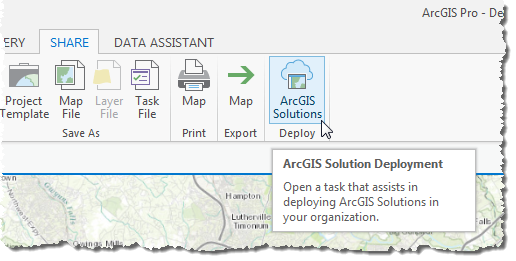
- Double-click Sign in to ArcGIS Organization in the Tasks pane to open the step, then review and complete the instructions. Once you have completed the step, click the Finish button.
- Double-click Deploy an ArcGIS Solution in the Tasks pane, then expand the State Government group to see a list of available solutions.
- Select Railroad Inspection from the list, then click Deploy. Once the solution is deployed, click the Finish button.
- Verify the following solution components were created in your ArcGIS Organization:
Item Name Description Map Railroad Inspection A map used to display information about railroad crossing inspections. Layer RailroadInspections A hosted feature layer used to store information about railroad crossing inspections. - Share the Railroad Inspection solution with members of your organization responsible for railroad crossing inspections.
- Begin configuring the solution to meet the needs of your Organization.