To deploy the Utility Map Generator app at your utility, the ArcGIS Select Map Grid Pages tool and map layouts need to be updated to use your data schema. The following layouts are provided in the download to be updated:
- 11 x 17 Landscape
- 11 x 17 Portrait
- C-Size (24 x 18) Landscape
- D-Size (34 x 22) Landscape
- E-Size (44 x 34) Landscape
- Leak Survey (24 x 18 landscape)
To configure the map layouts, complete the following steps:
- In Windows Explorer, browse to the download's Maps and GDBs > LayoutTemplates.
- Open one of the map layouts in this folder. The next steps will need to be completed for all map documents within this folder.
- Update the map document content to your local data and any preferred layer displays.
- In ArcMap, navigate to ArcToolbox > Cartography Tools > Data Driven Pages.
- Use the Data Driven toolbar to configure the map book for this map layout and your local data.
- Save changes and repeat for the remaining layouts
- Right click the Select Map Grid Pages tool to update the properties.
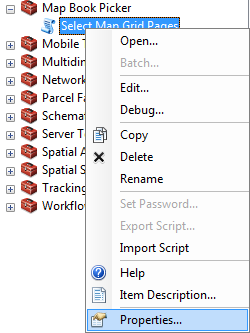
- Navigate to Parameters > Select Layout Template.
- Open the Filter's Value List and update to match the map layouts within the LayoutTemplates directory.
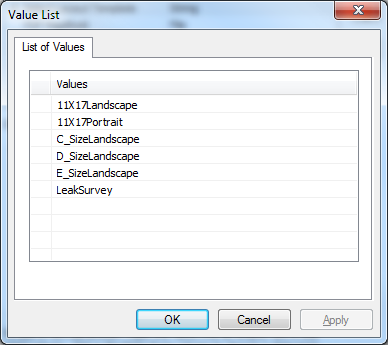
- Save these changes to begin using in ArcGIS Desktop.