With the Nighttime Flow Analysis solution, you are able to generate a Sub-DMA and save it to a feature service in ArcGIS. Before creating the Sub-DMA, you will need to update the geoprocessing model to include the DMA feature service information.
To update the geoprocessing model, complete the following steps:
Load DMA to Service geoprocessing model
- To begin, you will need the id of the DMA feature service for the geoprocessing model. In a web browser, sign in to your ArcGIS organization.
- Browse to the details page of the DMA feature service and copy the item id.
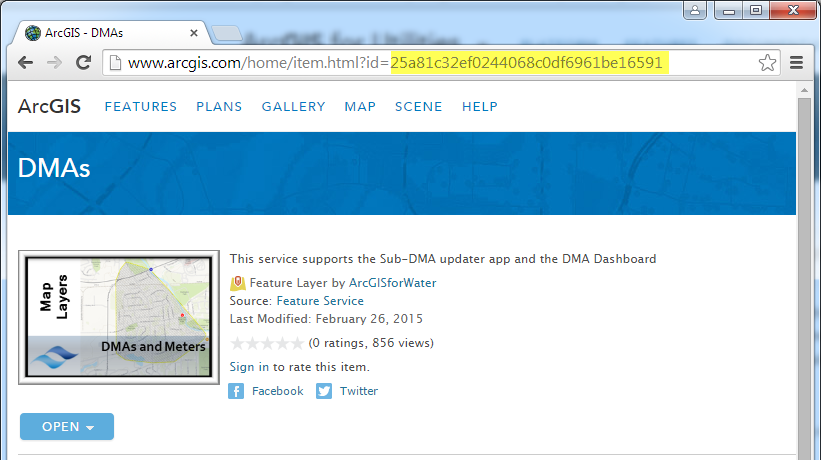
- In Windows Explorer, browse to the Maps and GDBs folder and open the SubDMAPlanner.mxd.
- Open the ArcCatalog window and browse to the DMAPlanner toolbox.
- Right click the Load SubDMA to Service geoprocessing model and edit.
- Update the Feature Service Item Id input with the item id of your DMA feature service.
- Save and close.