To begin using the Joint Use Survey app, a series of maps are required. Once these maps are created, field crews or operations managers can access the maps through a series of applications.
Joint use survey collector maps
To create a joint use survey collector map in your ArcGIS organization, complete the following steps:
- Sign in to your ArcGIS organization.
- Create a collector map using the Joint Use Survey and Electric Network services, then save the map title as Joint Use Survey: Crew Name and share it with your Operations & Maintenance group.
- Add a filter on the joint use survey layer to view only features assigned to one crew or staff member.

An example filter to view surveys assigned to Crew 1. - Configure the joint use survey layer pop-up properties.
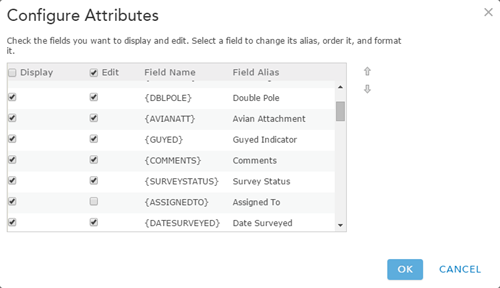
An example pop-up for the joint use survey layer. - Sign in to the ArcGIS Collector to access the Joint Use Survey map.
- Create a map for each field crew collecting joint use survey data.
Joint use manager map
To create a joint use manager map, which is used in the operation manager's dashboard and assignment applications, complete the following steps:
- Sign in to your ArcGIS organization.
- Create a map that can be used in the joint use survey dashboard, by completing the following workflow:
- Choose a basemap.
- Add the joint use survey and electric network services to the map.
- Configure the layers pop-up properties.
- Save the map.
- Share the map with Operations & Maintenance group.